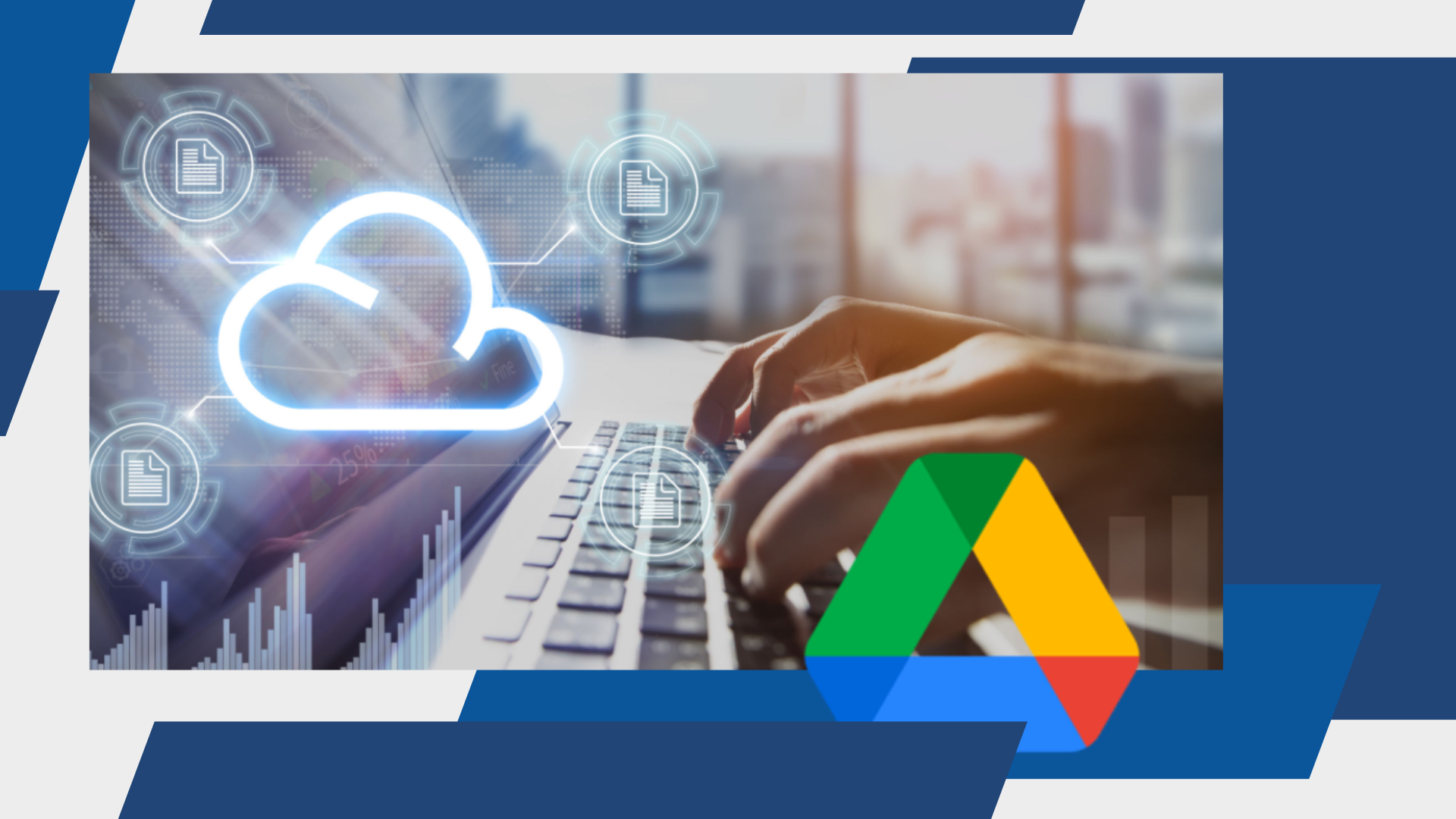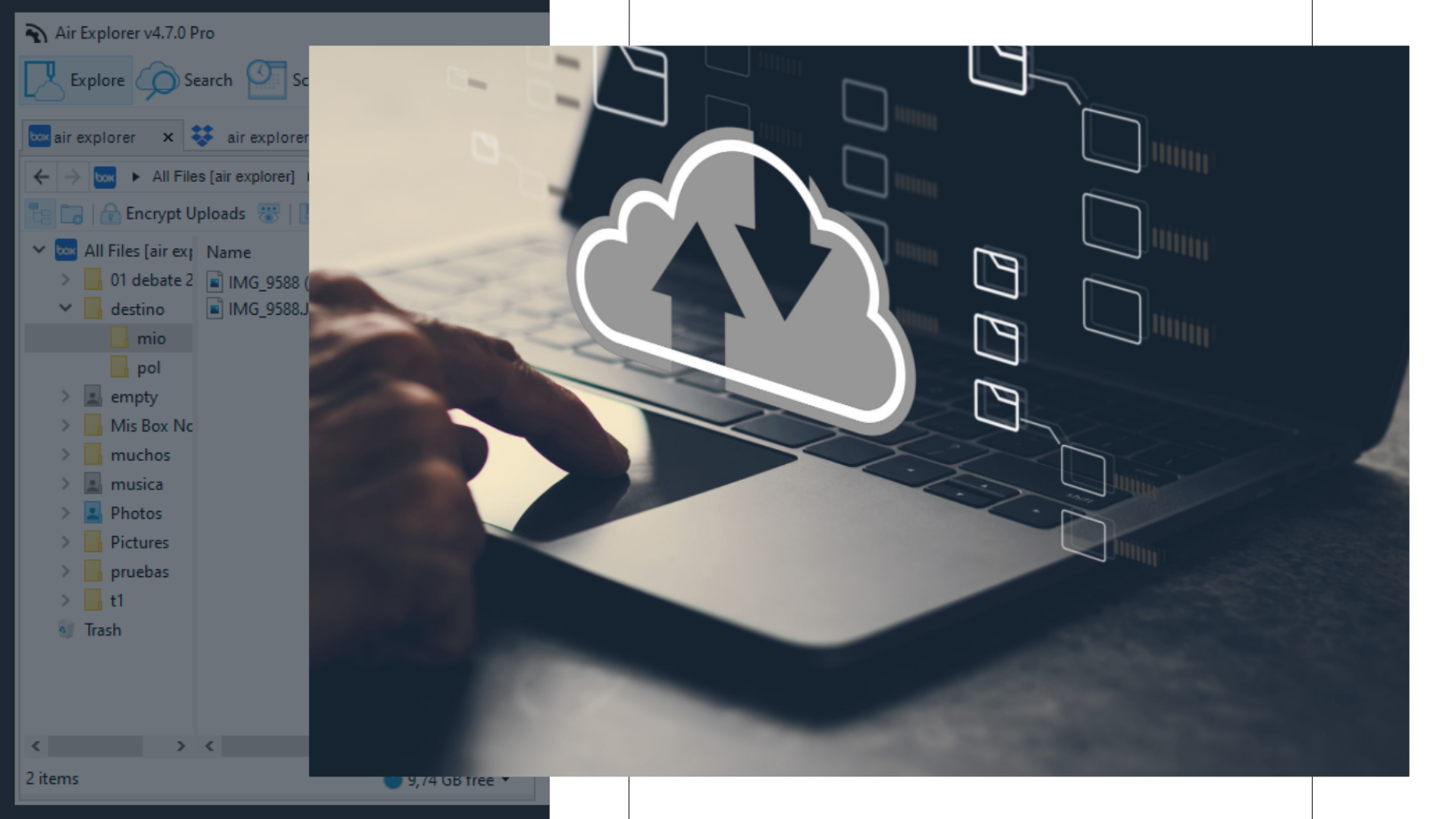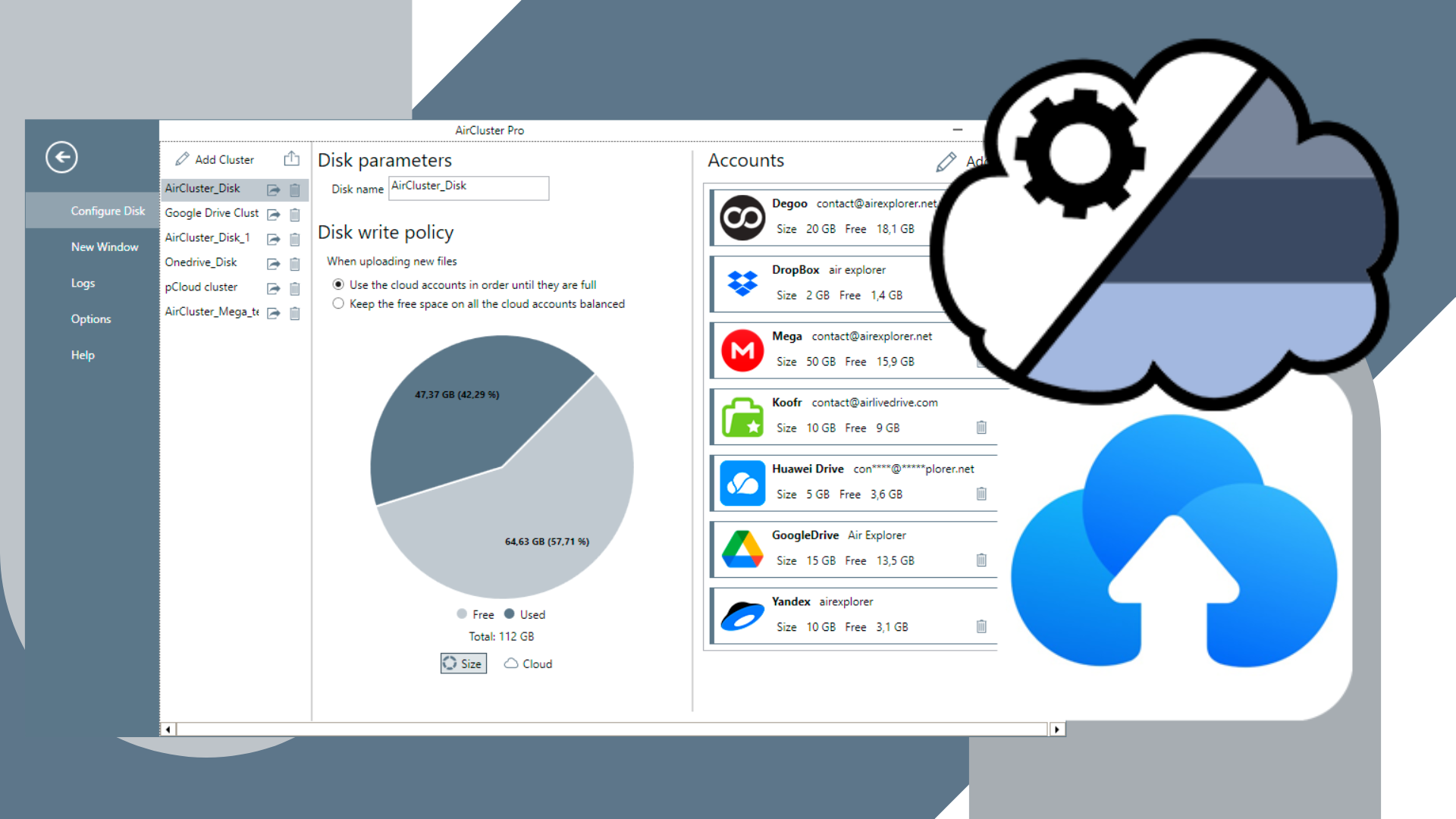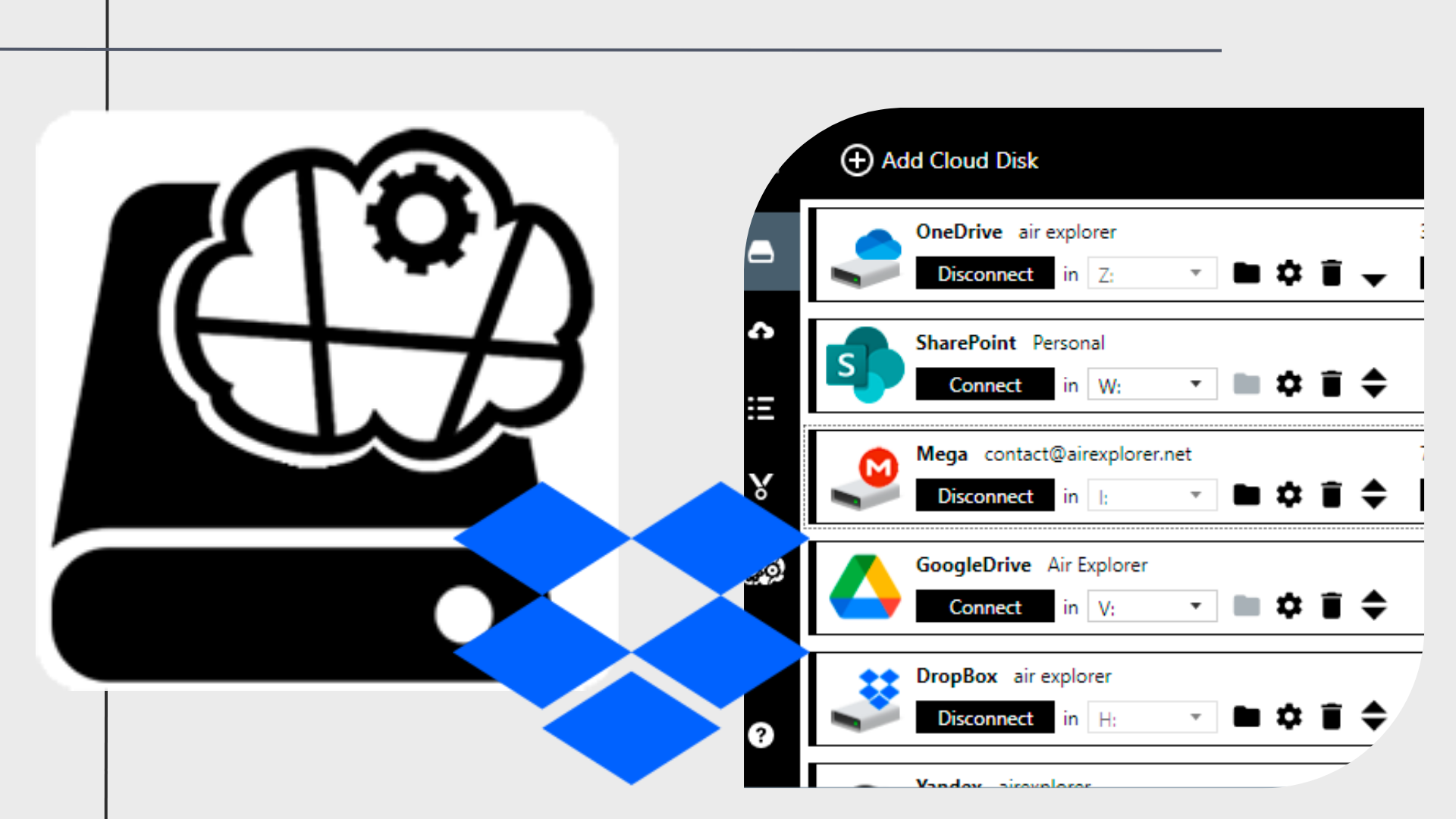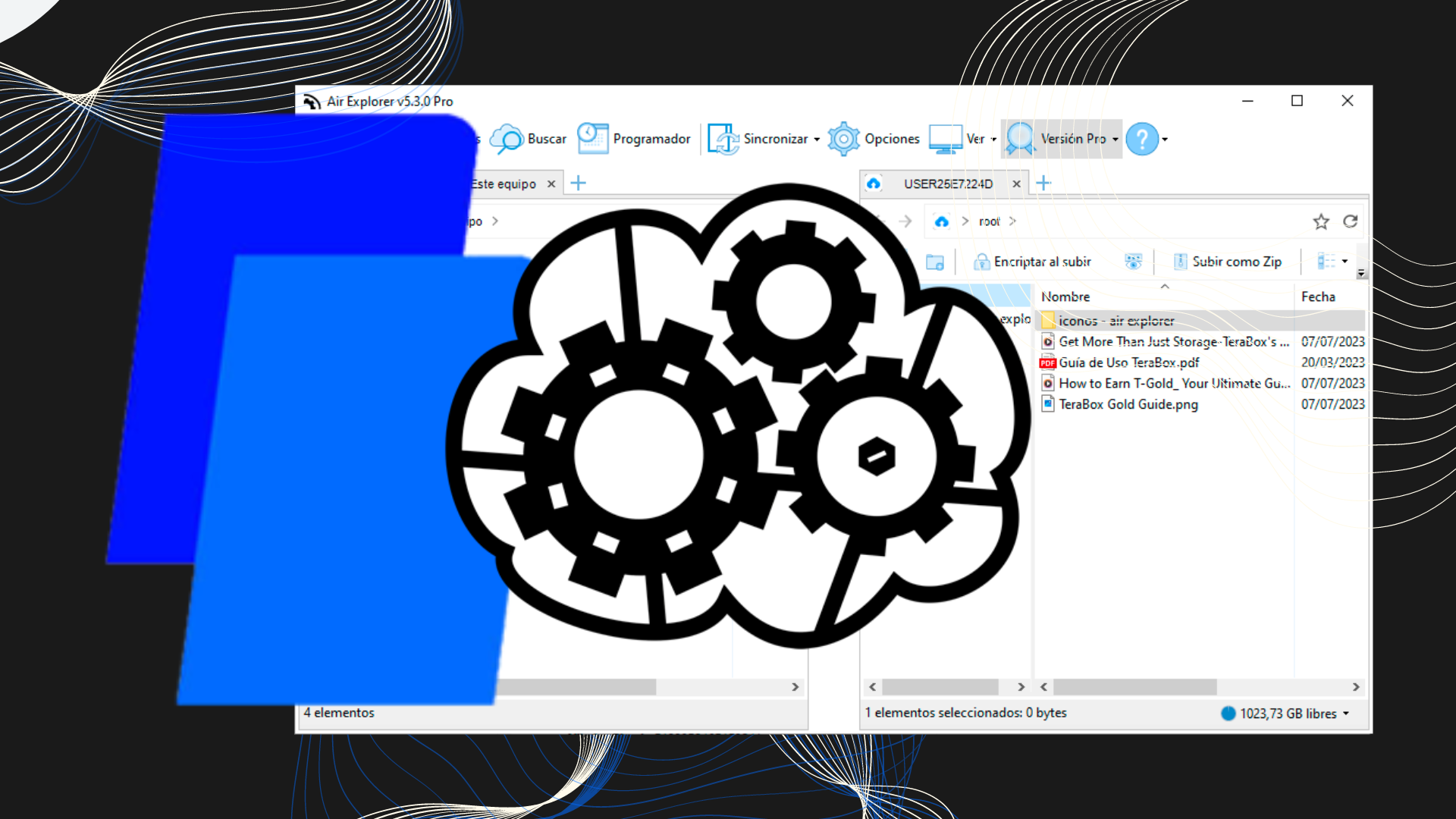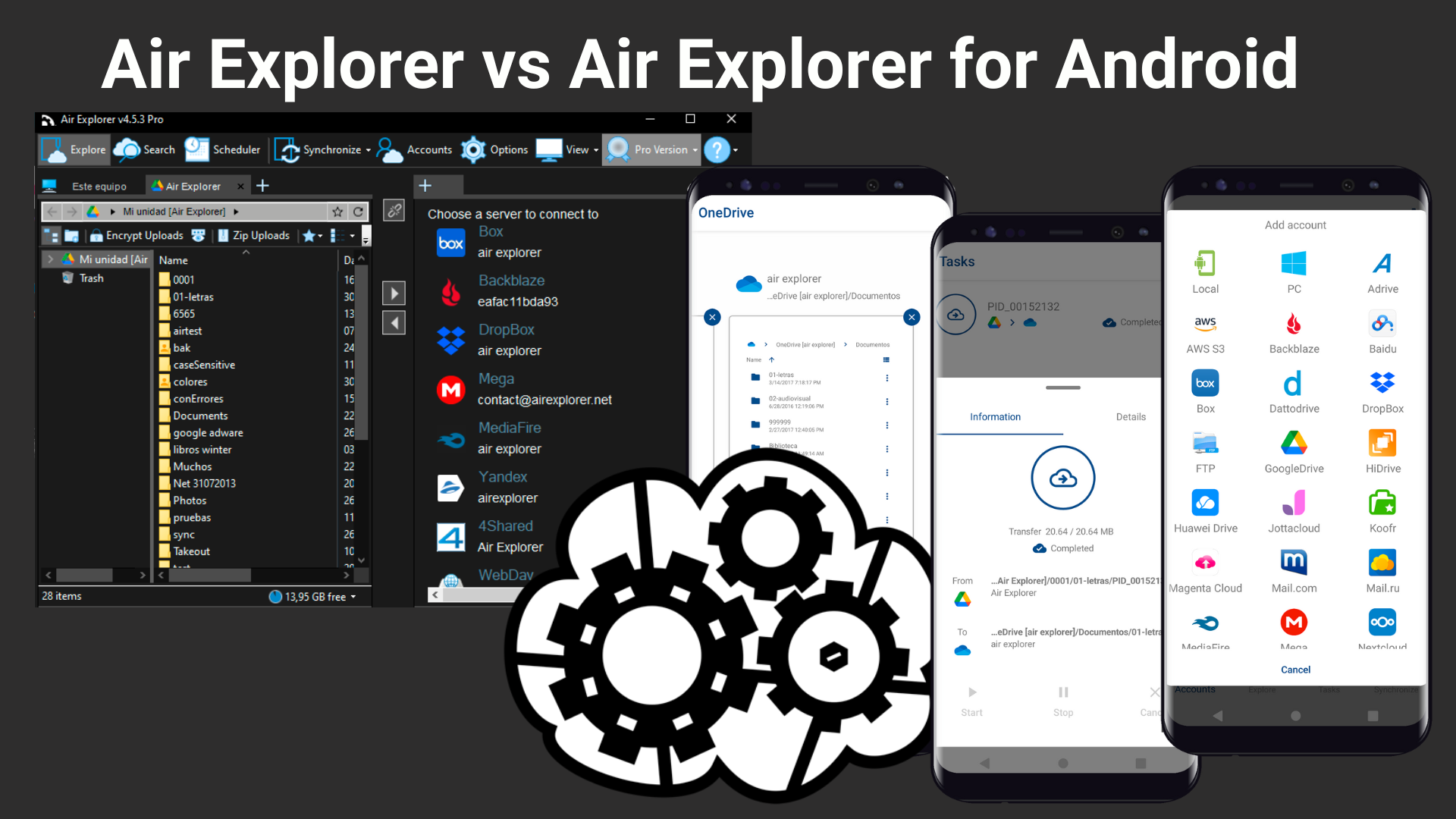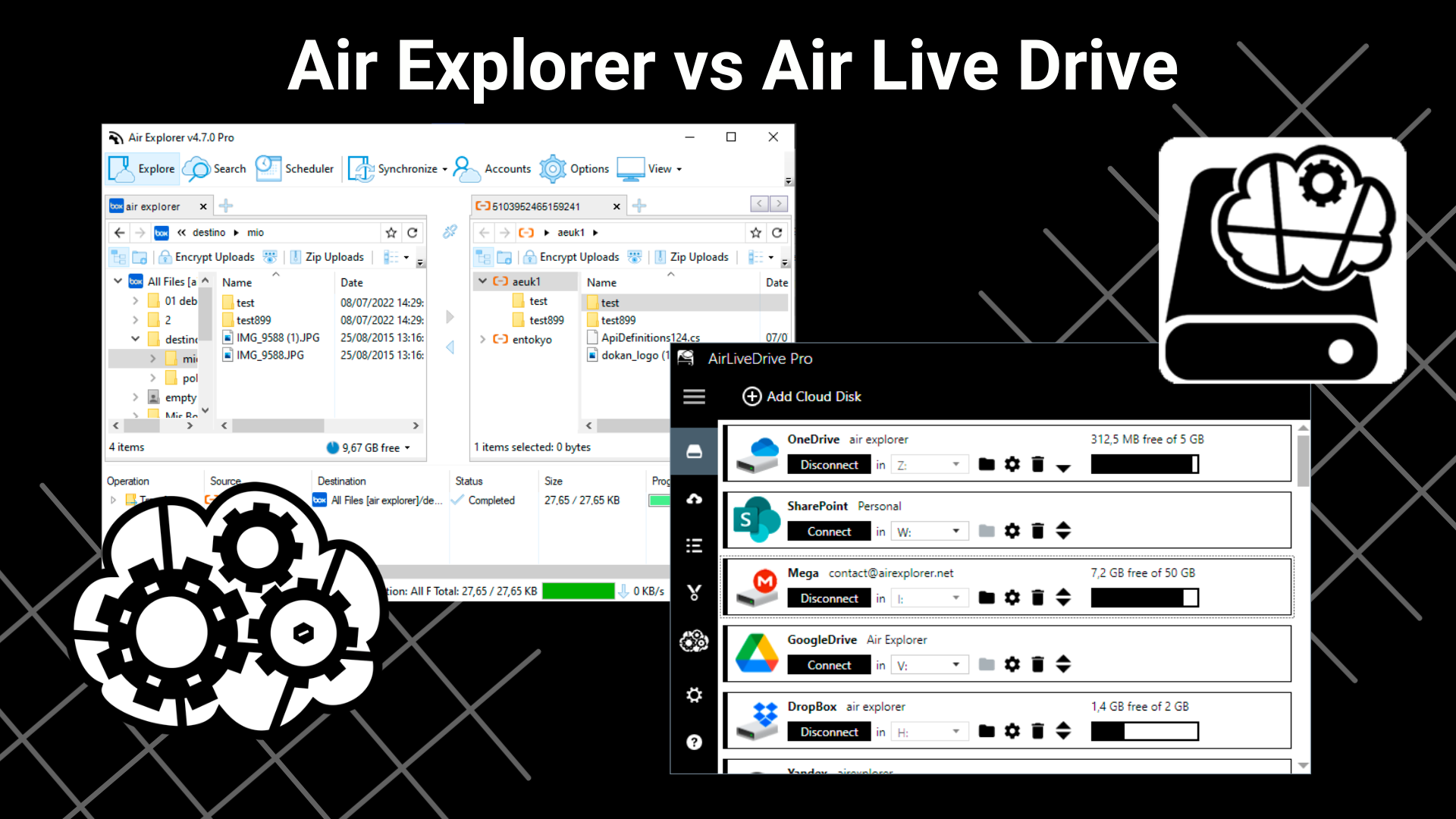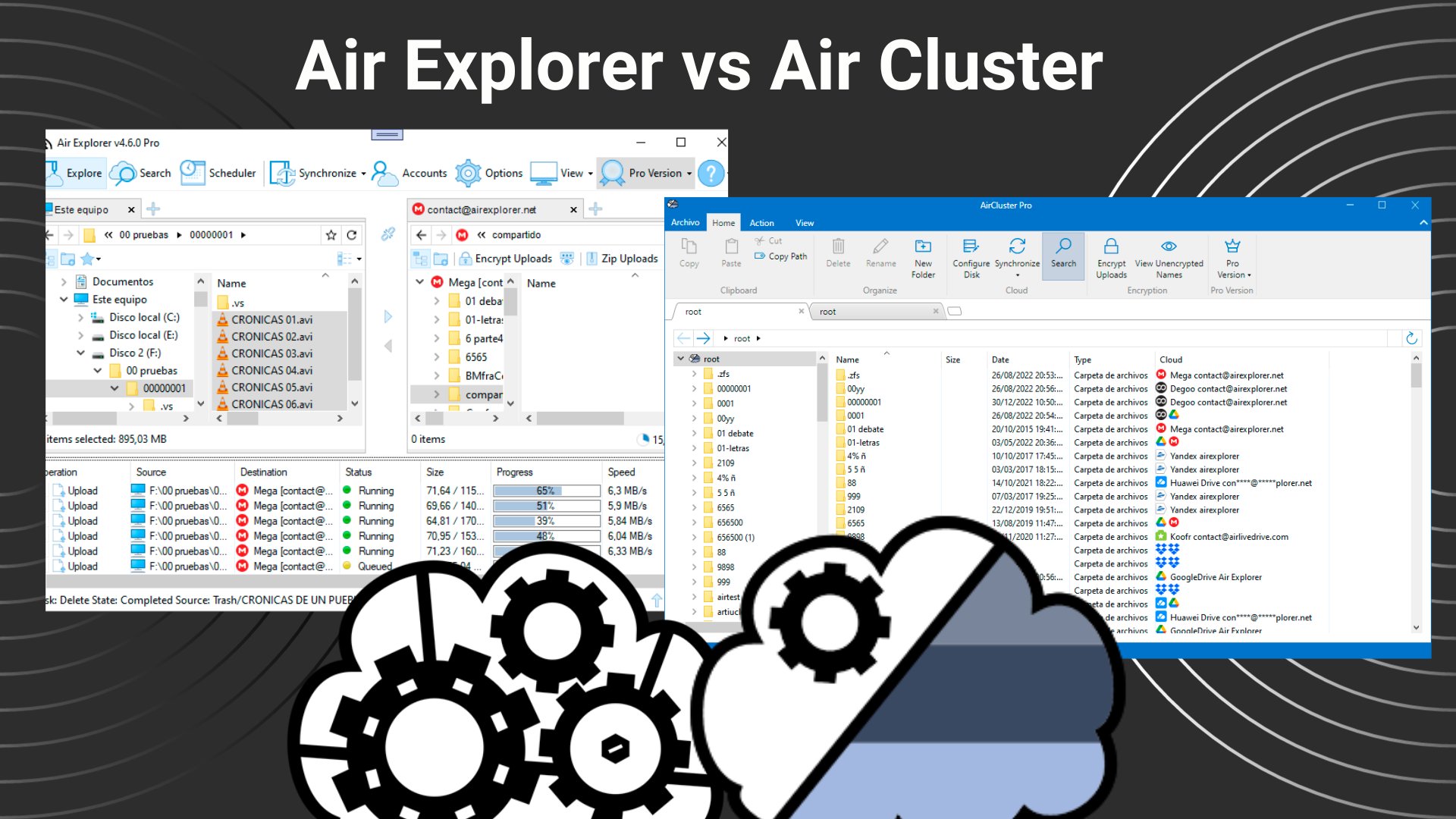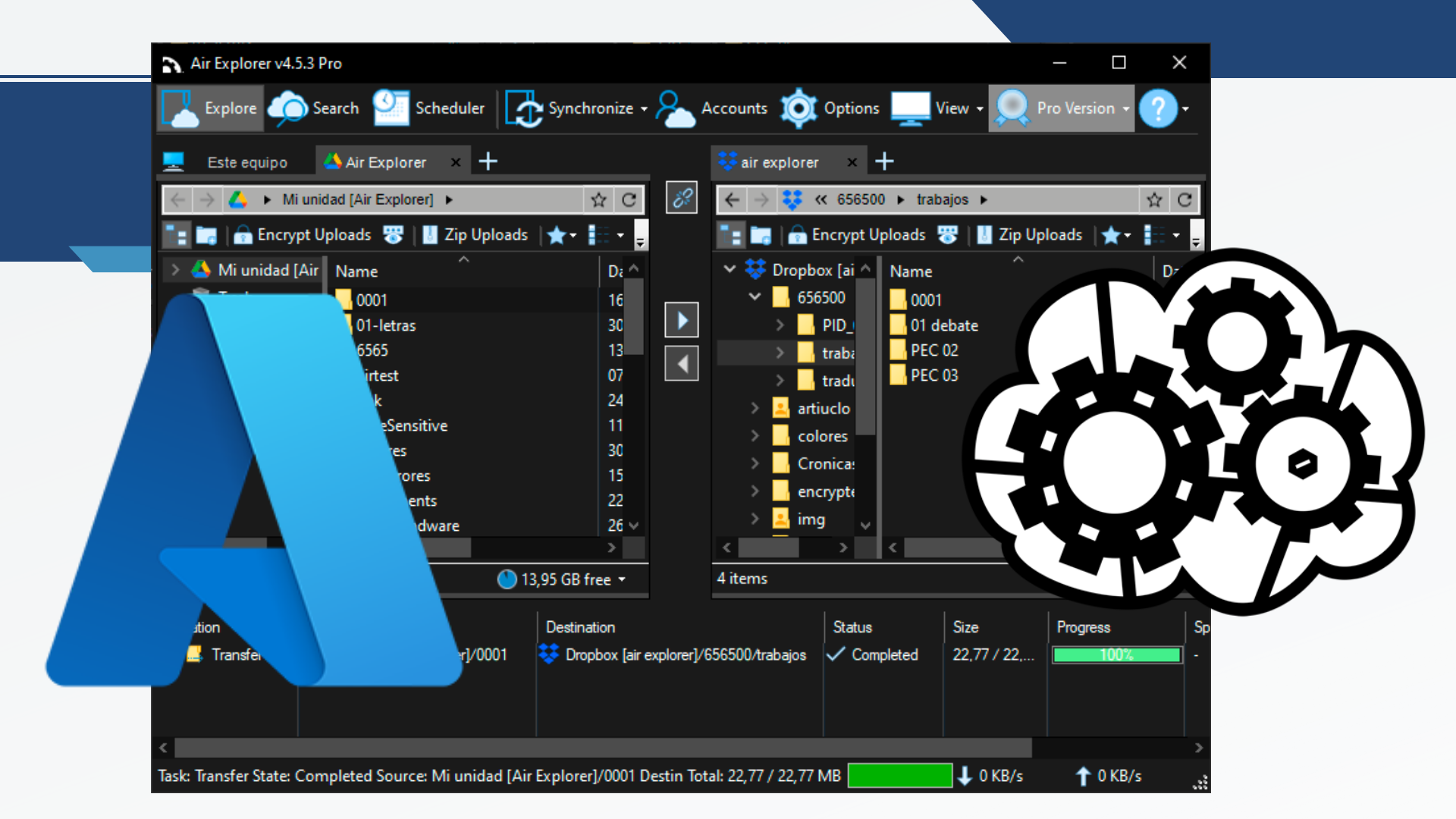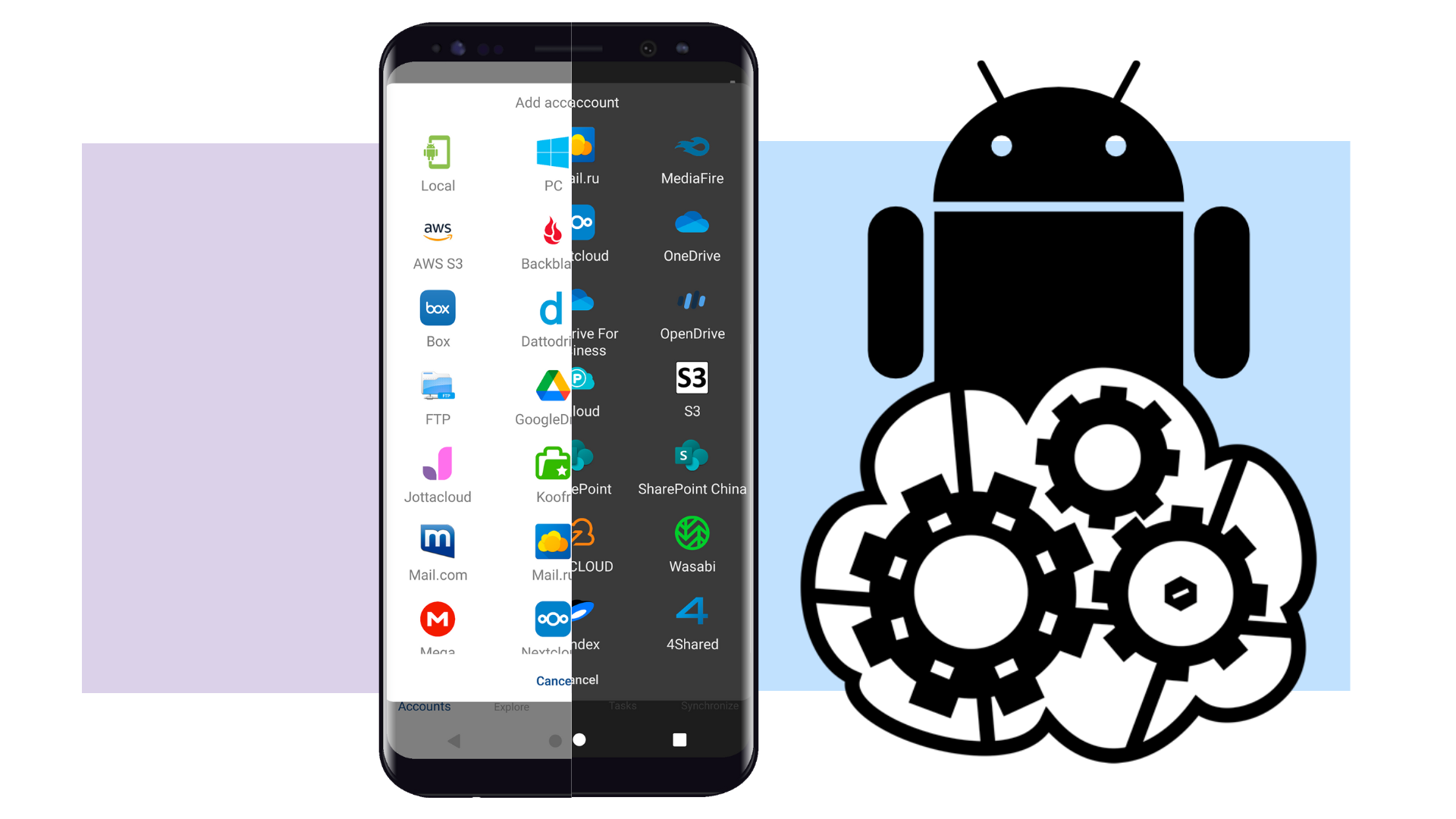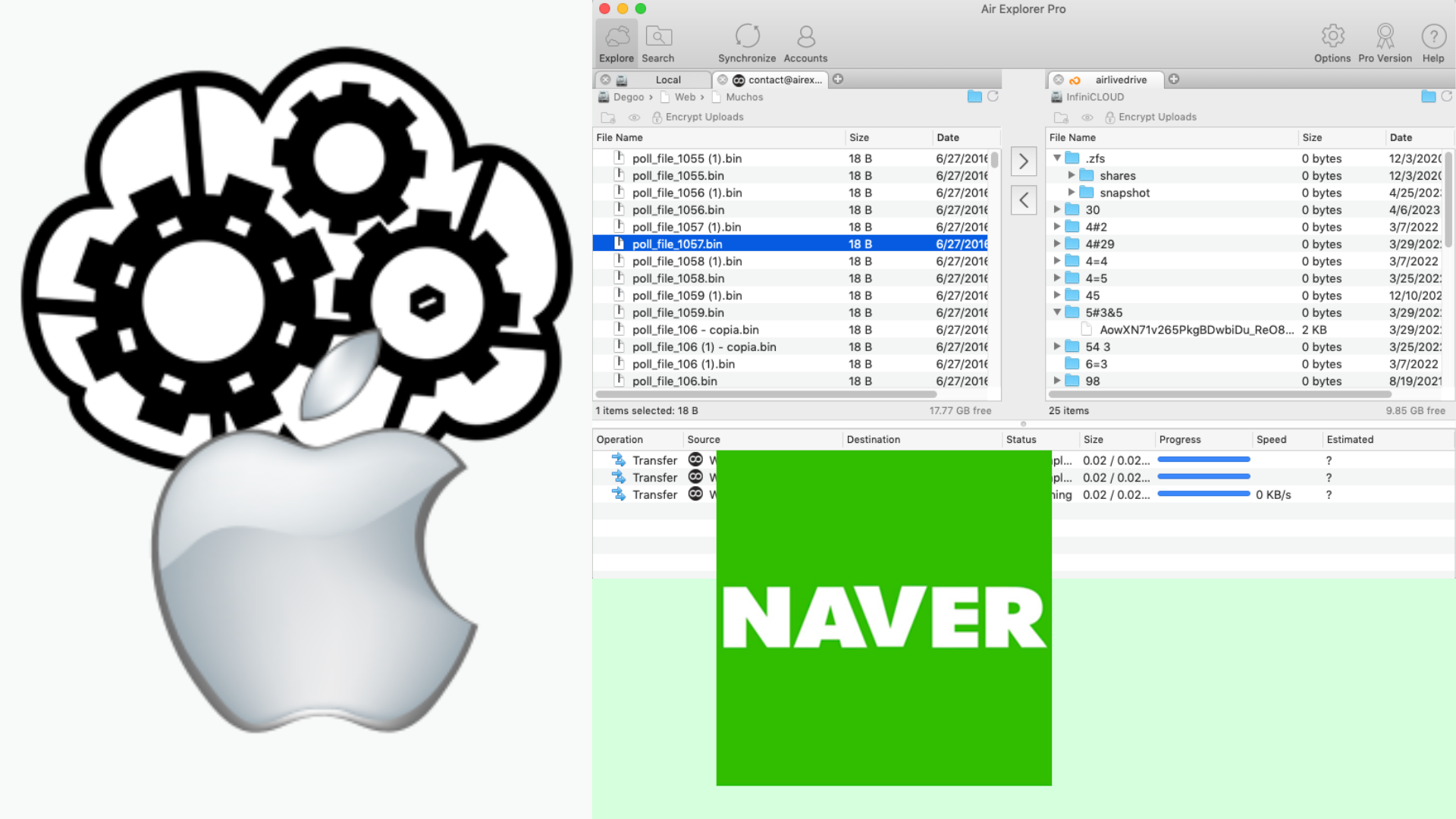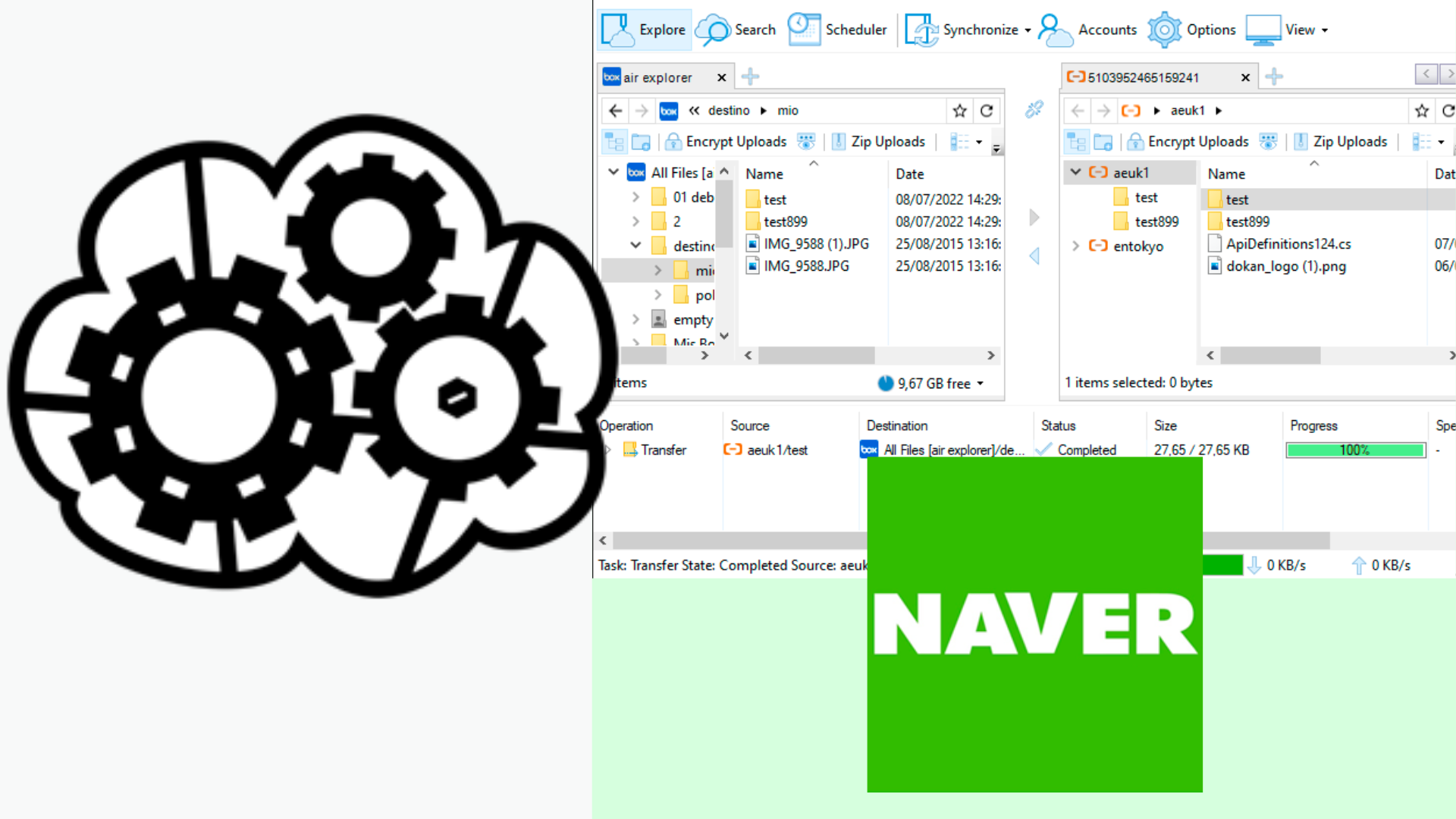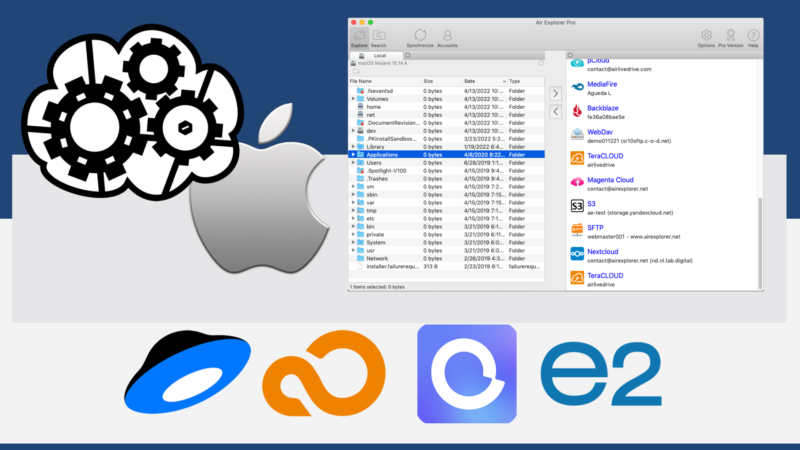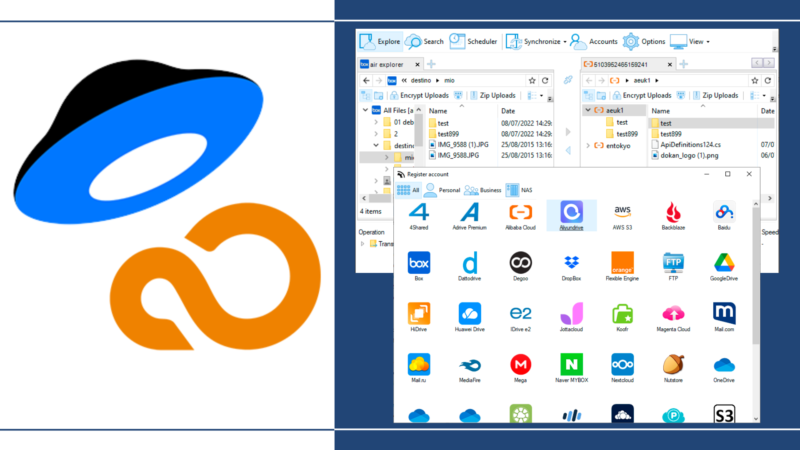Effective tips for keeping your cloud organized
Several effective tips for keeping your cloud organized can streamline this process, starting with choosing the right cloud storage solution, creating a logical folder structure, maintaining consistent naming conventions and regularly reviewing. Additionally, utilizing tools like Air Cluster can make managing multiple cloud accounts a breeze.