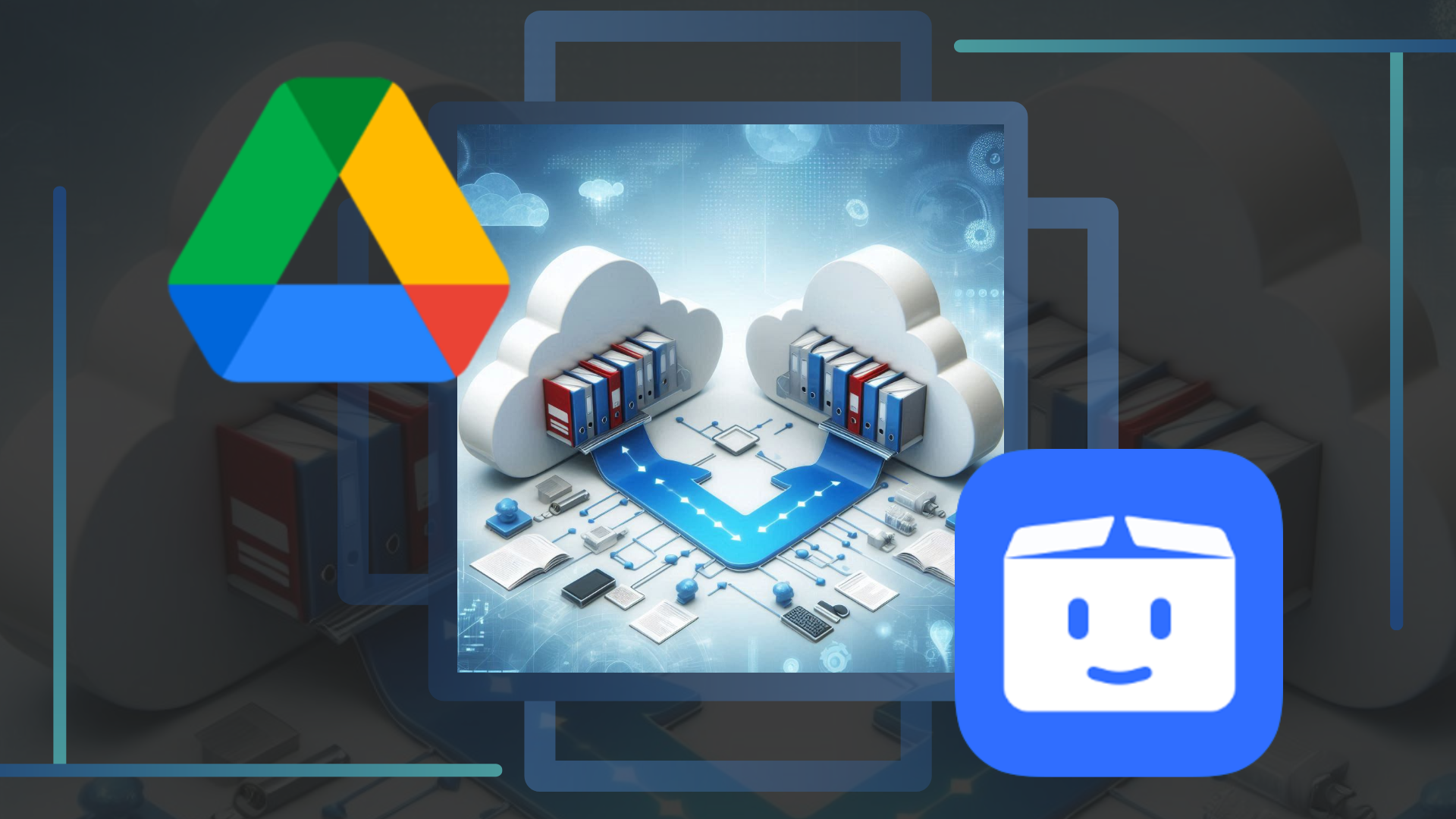In today’s digital era, safeguarding files in the cloud has become a necessity rather than a luxury. Cloud storage offers a secure and convenient solution to preserve documents, photos, and other valuable data, ensuring they’re always accessible, even in the face of technical hiccups or device failures. With the growing popularity of cloud services, many users now maintain multiple accounts across different platforms, each catering to specific needs. This practice empowers individuals to maximize their storage space, diversify their options, and take advantage of the unique features provided by each service.
Google Drive and PikPak, for example, each offer unique benefits for managing and storing your digital files, and exploring their strengths can help users leverage these tools effectively.

Google Drive
Google Drive is a widely popular cloud storage service that integrates seamlessly with Google Workspace applications like Docs, Sheets, and Slides, making it an excellent choice for collaboration and productivity. Users can share files effortlessly, work on documents in real time, and keep everything organized with intuitive folder structures and labeling. Moreover, Google Drive’s generous free storage allocation (up to 15GB) provides a solid starting point for users. Additional paid plans offer larger capacities to accommodate growing storage needs.
Security is another standout feature, with Google Drive supporting robust encryption and two-step verification to safeguard user data. The accessibility of Google Drive across multiple devices (be it computers, smartphones, or tablets) makes it a reliable option for personal and professional use alike.
PikPak
PikPak, while newer to the cloud storage scene, offers distinct advantages for specific types of users. Known for its streamlined handling of large files, PikPak excels in quickly downloading and securely storing massive amounts of data, making it a favorite among digital enthusiasts dealing with video content, high-resolution images, or software files. PikPak’s focus on simplicity in file management allows users to organize their data effortlessly without being overwhelmed by complicated setups. Additionally, PikPak is celebrated for its ability to manage shared links effectively, providing users the option to directly save files from URLs into their cloud storage space.
By understanding the strengths of Google Drive and PikPak, users can make informed choices about how to manage their files, whether it’s for collaboration, securing sensitive data, or handling large file transfers and with Air Explorer, they can efficiently manage both accounts in one place for seamless cloud storage handling.
Experience hassle-free file management with Air Explorer
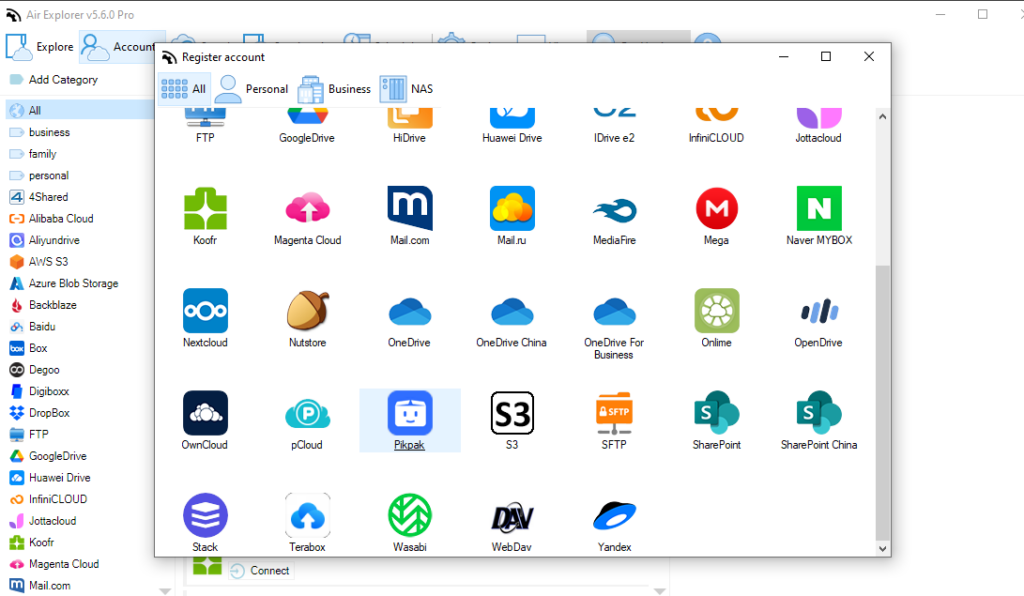
Air Explorer to copy or move files
Air Explorer is a powerful and intuitive tool designed to simplify cloud storage management by enabling users to handle multiple accounts and services in one place. Whether you need to transfer files, synchronize data, or back up your information, Air Explorer provides a seamless experience, saving you time and effort. With its support for numerous cloud providers, including Google Drive and PikPak, Air Explorer empowers you to optimize your workflow and maintain control over your digital assets.
You can simplify your cloud storage management by integrating your PikPak and Google Drive accounts into Air Explorer. This process streamlines file handling, allowing seamless transfers, organization, and access across platforms—all in one interface. Follow the steps to connect and optimize your workflow effortlessly for improved productivity and convenience.
Steps to add PikPak and Google Drive to Air Explorer:
- Install Air Explorer: Download and install Air Explorer on your computer from its official website.
- Open the Application: Launch Air Explorer and navigate to the main interface.
- Add Google Drive:
-Click on the “Accounts” tab and select “Add account.”
-Choose “Google Drive” from the list of supported cloud services.
-Log in with your Google account and grant Air Explorer the necessary permissions. - Add PikPak:
-Under the “Accounts” tab, select “Add account” once more.
-Locate “PikPak” from the list and select it.
-Log in with your PikPak credentials and authorize access for Air Explorer.
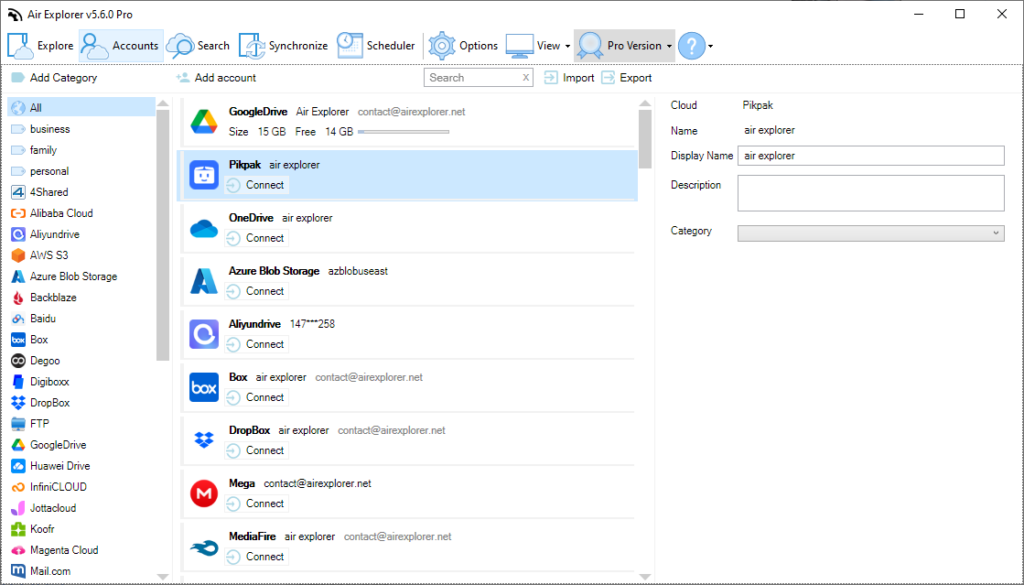
How to copy or move files between cloud services
- Connect both accounts: Ensure that both Google Drive and PikPak are connected and accessible within Air Explorer.
- Browse files: Open the file explorer view within Air Explorer to browse the contents of your Google Drive and PikPak accounts.
- Select files: Navigate to the files you want to copy or move on Google Drive (or vice versa).
- Copy or move files:
-Drag and drop the selected files from Google Drive to PikPak (or from PikPak to Google Drive).
-Alternatively, use the context menu to choose “Copy” or “Move” and specify the destination folder in the other cloud service.
-The third option is to utilize the arrows to “Copy” between the explorer sections. - Monitor transfer progress: Air Explorer will display the progress of the file transfer and notify you when it’s complete.
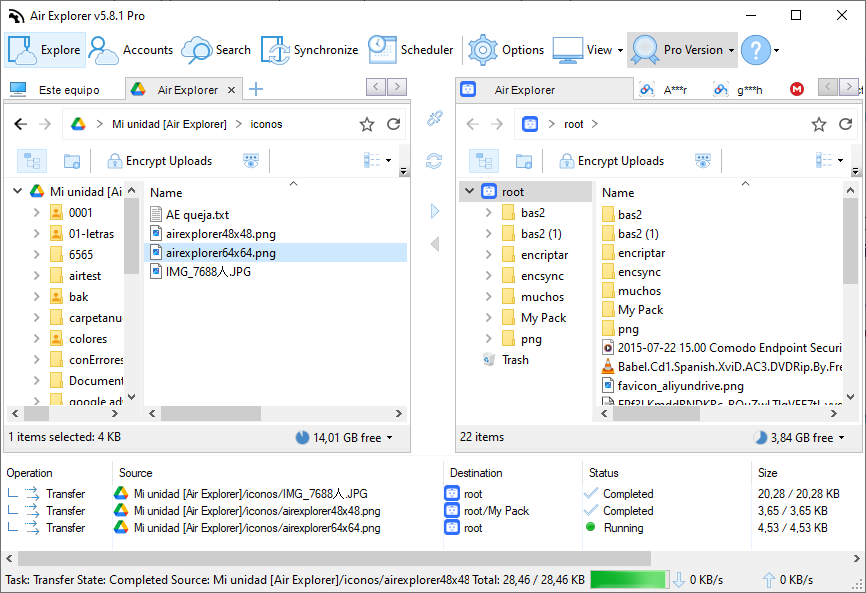
With these simple steps, you can easily manage your files across Google Drive and PikPak, leveraging the capabilities of Air Explorer to streamline your cloud storage experience.
Conclusion
In conclusion, using tools like Air Explorer to manage cloud storage simplifies the process of transferring files between services like Google Drive and PikPak. Whether safeguarding data, maximizing storage space, or utilizing unique features of each platform, integrating multiple accounts allows users to optimize their workflow efficiently and maintain control over their digital assets.