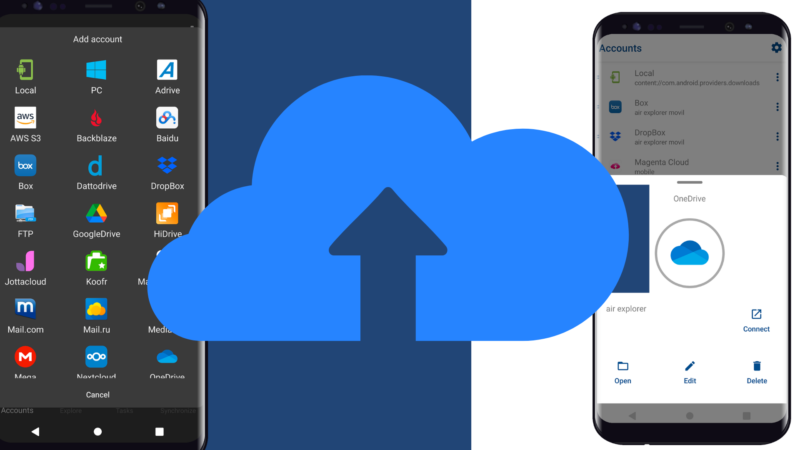Air Explorer for Android is a cloud manager that also allows you upload and sync your smartphone with any cloud. Moreover, you can connect your mobile and your PC with your clouds. In this way, in a single app you can connect all the cloud accounts that you have, as Air Explorer for Android supports the most important clouds of the moment, like Google Drive, Mega, Dropbox, Box, OneDrive and more. And you can also transfer files between clouds, you can also transfer files from your mobile to the clouds that you have added and even to your computer. The process is very similar to adding an account in Air Explorer for PC.
1. Why should you upload and sync your smartphone with a cloud?
- Data Backup and recovery: Imagine losing your phone or accidentally damaging it. By syncing your smartphone with a cloud service, you ensure that your data, contacts, photos, videos and documents is securely backed up.
- Security and privacy: Air Explorer for Android has an upload encryption tool that ensures the security of your files in the cloud.
- Access anywhere and anytime: Synced data is accessible from any device with an internet connection. Whether you’re traveling, at work, or simply away from your phone, you can access your files.
2. How to Get Started
To manage the files on your smartphone and to be able to connect your mobile to the clouds, you need to give Air Explorer permission to access the folders you want on your mobile.
You can add your device as if it were a cloud. When you open the “add account” window, select the “Local” icon. When you select it, a new window opens to choose which folder you want to give acces to Air Explorer.
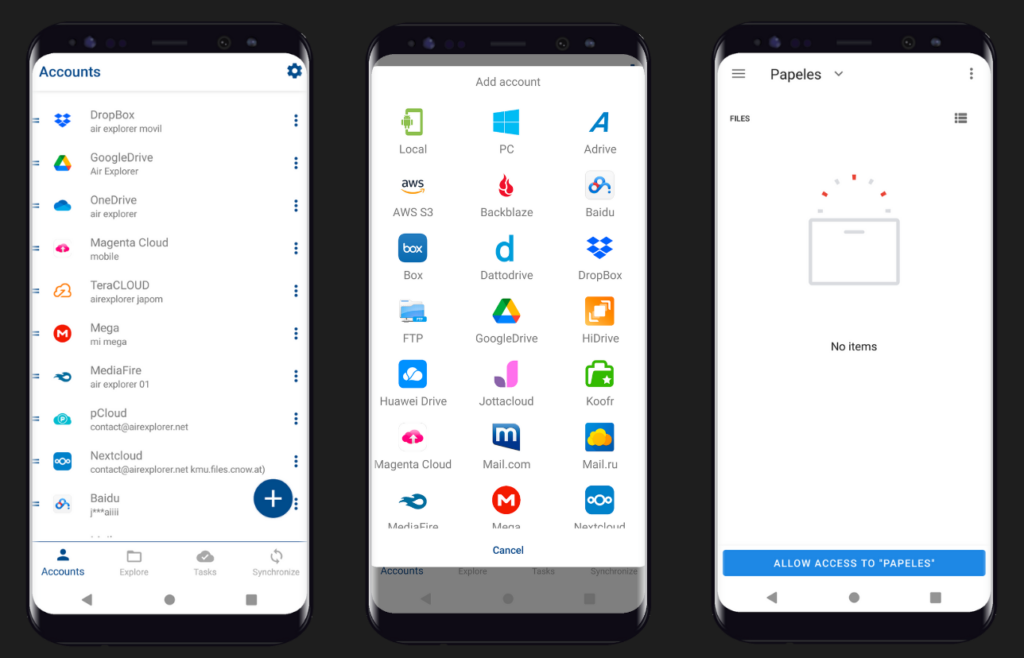
Once added, the folder selected on your device appears in the list of accounts and you can use it as another cloud.
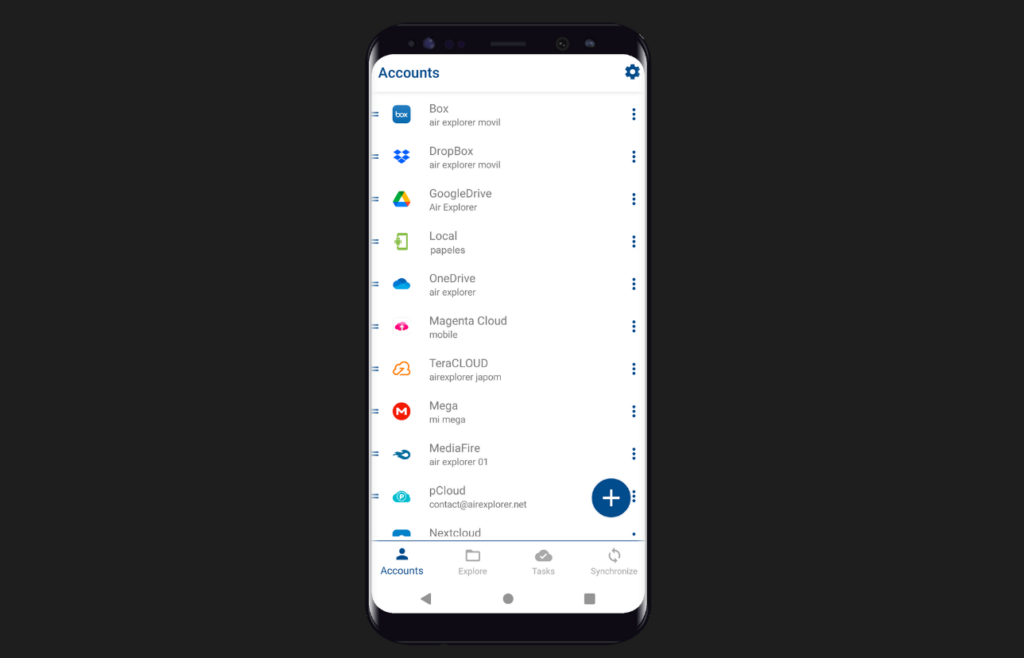
When you open the Local account, you can create new folders, copy and paste files from other clouds and create synchronizations to have backups of your files on your mobile in the cloud of your choice.
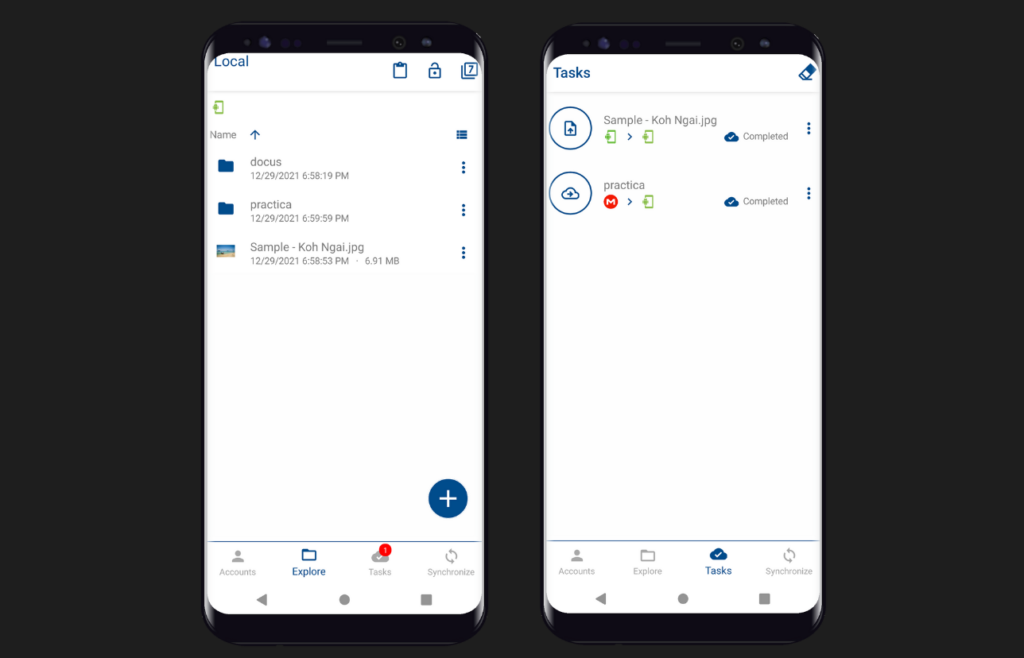
If you need to add more folders from your local device you can repeat this process.
Remember, syncing your smartphone with a cloud service isn’t just about convenience; it’s a smart move for data security, accessibility, and peace of mind. So, take a few minutes today to set up your cloud sync—it’s an investment in the safety of your digital life.
Conclusion
In conclusion, Air Explorer for Android offers a comprehensive and convenient solution for managing your cloud storage across multiple platforms. By allowing you to upload, sync, and transfer files between your smartphone, PC, and various cloud services, it simplifies the process of keeping your data secure and accessible.
Syncing your smartphone with a cloud service ensures that your important data—such as contacts, photos, videos, and documents—is safely backed up and can be easily recovered in case of device loss or damage. The security and privacy features, such as upload encryption, add an extra layer of protection for your files. Moreover, having access to your synced data from any device with an internet connection means you can retrieve your files no matter where you are.
Getting started with Air Explorer for Android is straightforward: after granting the necessary permissions, you can treat your local device as another cloud account. This flexibility allows you to manage, synchronize, and back up your files with ease.
Ultimately, utilizing a tool like Air Explorer for Android not only enhances your data management capabilities but also provides peace of mind by ensuring that your digital life is well-organized and secure. Taking the time to set up cloud sync is a valuable investment in safeguarding your information.